Sidebar
This is an old revision of the document!
How to start to use DropIt
(crash course)
Download it, install it (or extract the portable package) and run it.
It appears to Float on top of your Desktop or anything you are running.
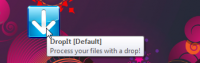
Good. It's supposed to… a little Blue Down arrow. It actually lives in my System Tray on the bottom of the screen for me, but you are free to choose where position it. That's it. Good.
NOW.
First understand this fact. I have a folder on my Desktop where I put all my text files.
It's called “TXT to Keep” by the way.
Let's start.
It's Floating like Magic.
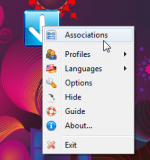
Right-click the DropIt Icon.
Pick “Associations”.
Click on Green Plus mark “+” to create your first association (between Rules to filter files and the Action to process them).

1. Name
You type there, the words “Copy TXT to Folder on Desktop”.
2. Rules
You click on “blue i” for information (you need information after all).
Pick “Rule Examples” for JPG files, click on it, it throws an example into your real Rule box, ie *.jpg.
Now edit it so it reads *.txt which means “All txt files”. You want the TXT association, not JPG.
3. Action
Here you pick what to do with your TXT files. Pick “Copy”, of course.
4. Destination Folder
Click yellow folder icon, find Desktop and click it.
DropIt will type the path to your Desktop for you. It works for you.

Click “Save”, and the Check mark button on the right to close this window.
It's still floating, waiting for your next drag and drop.
Go back and look at it all again. Pat yourself on the back.
There it is, floating, check its box, and make it your Personal Assistent.
The next time that you drag a TXT file to the DropIt Icon and let go of it, it will read your list of associations, find this new rule and copy the text file to your folder on the Desktop for you. If you drag and drop a DOC or JPG file by mistake, nothing will happen. Your rule is for dealing with TXT files.
Just DropIt and it's done. How easy it is to use.
Now go and make some more new associations, so you can just select one when you are working with files. You won't have time to think about it then.

