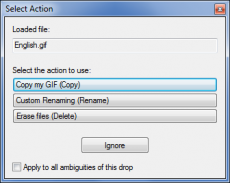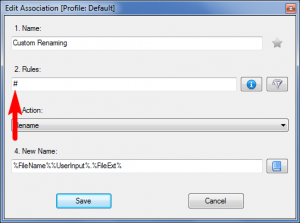Sidebar
How to manage the priority of your associations
DropIt allows to create an unlimited number of associations for your files and folders. It means that sometimes, when you drag&drop them on the floating icon, they could match with more than one association and DropIt asks you to decide “how to process them” selecting an action.
This is the default solution used by DropIt to manage ambiguities, but there are various ways to customize it.
You can "Select ambiguities checkbox by default"
From DropIt Options you can enable this setting to have the checkbox of “Select Action” window selected by default.
This is a minor advantage, but allows to reduce to only one click the procedure of selection for all the ambiguities of a process.
You can define some "Favourite Associations"
When you are editing an association, you can make it a Favourite Association selecting the “gray star” next to the Name field (it will become a “yellow star”). Now this association will have the priority over the other normal associations and will be automatically used in case of more matches.
Obviously, in case of ambiguity between more favourite associations, DropIt will ask you to select the action to perform.
You can use # and ## special rules
Another solution to manage association priority is to define some associations with # (for files) and ## (for folders) special rules.
These associations will be performed on files and folders that do not have other matches, while will be ignored on files and folders that already match with other associations.